Graphic Workshop Professional
Questions and answers
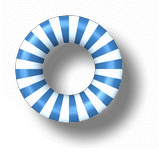
Important: This page deals with Graphic Workshop Professional 16. If you have Graphic Workshop Professional 2 through 15, we recommend that you upgrade your software to version 16, as discussed below. Registration keys from previous releases of Graphic Workshop will not work with Graphic Workshop Professional 16. Time moves inexorably forward... it wasn't our idea.
Q: I registered Graphic Workshop Professional 15. Is there a reduced-cost upgrade path to Graphic Workshop Professional 16?
A: Yes there is. You can upgrade to Graphic Workshop Professional 16 for $24.99. Please see our e-commerce page or call our toll-free order desk at 1-800-263-1138. You can also upgrade through PayPal.
Q: I registered Graphic Workshop Professional 4 during the late middle ages. Is there a reduced cost upgrade path to Graphic Workshop Professional 16?
A: Regrettably, there isn't. The reduced-cost upgrade path from the versions prior to version 15 has expired. Please visit our e-commerce page to register Graphic Workshop Professional 16.
Q: Does this mean that there will be no further updates for Graphic Workshop Professional 15?
A: Pretty much. We created Graphic Workshop Professional 16 because we'd stretched the architecture of Graphic Workshop Professional 15 as far as we could. Graphic Workshop Professional 15 has reached its end-of-life. Software support for Graphic Workshop Professional 15 will be discontinued in time.
Q: Graphic Workshop Professional appears to have leapt from version 12 to version 14. What happened to version 13?
A: The major version numbers of all the Alchemy Mindworks software jumped from 12 to 14 because our experience has shown us that a substantial number of our users are uncomfortable installing anything with the number 13 in its version. We're not here to judge.
Q: Should I install the 32- or 64-bit edition of Graphic Workshop Professional 16?
A: If you're running the 64-bit version of Windows 10 or better, you'll probably want to use the 64-bit edition of Graphic Workshop. It's quicker, and it integrates better with Windows. If you're running a 32-bit version of Windows, or Windows older than Windows 10, choose the 32-bit edition of Graphic Workshop. There are some exceptions to the foregoing advice — you'll find a more extensive discussion of Graphic Workshop's architecture at our blog. We hasten to add that if you register Graphic Workshop Professional 16, your registration key will be applicable to either editon of the software. Should you decide you've chosen incorrectly, you'll be free to switch. Adventurous users of Graphic Workshop Professional 16 can in fact install both editions on the same machine.
Q: What hardware and operating system are required to run Graphic Workshop Professional 16?
A: Any Windows system running Windows XP or better with 512 megabytes of memory or more will be able to run the 32-bit edition of Graphic Workshop Professional 16. One gigabyte or more would be strongly recommended. The 64-bit edition of Graphic Workshop Professional 16 will run on any Windows 10 or Windows 11 computer with at least one gigabyte of memory.
Q: Can I install Graphic Workshop Professional 16 on the same system as Graphic Workshop Professional 15 without interaction?
A: Yes you can — the two applications have nothing to do with each other.
Q: I want to reinstall Graphic Workshop but I don't have all the revisions between the revision level of my original software and the current version. Can I download them?
A: You don't need them. The current revision embodies all the previous revisions. If you're a registered user of any revision level of Graphic Workshop Professional 16, you should download and install the current version of Graphic Workshop Professional from our web page. Having done so, your installation of Graphic Workshop Professional 16 will be completely up to date.
Q: I registered Graphic Workshop Professional 2 through 15 and I need to reinstall it. When I went to the Graphic Workshop Professional web page, the downloads were for Graphic Workshop Professional 16. How can I get the installer for an older Graphic Workshop Professional?
A: Unfortunately, you can't. The Graphic Workshop Professional 2 through 15 installers have been removed from distribution. We recommend that you register Graphic Workshop Professional 16.
Q: How does the GIF Construction Set UltraLight software included with Graphic Workshop Professional compare to the stand-alone GIF Construction Set software that registers for $29.99?
A: GIF Construction Set UltraLight is a considerably reduced version of the stand-alone GIF Construction Set package. It includes complete block editing and Alchemy Mindworks' powerful Animation Wizard to quickly build animations from your source art. It lacks the Banner, Transition, Spin, Wide-palette GIF and LED Sign wizards of GIF Construction Set; some user interface elements, such as the tool bar; importing from file formats other than GIF; block management and manipulation; Supercompressor; integral Paint support; plugin support and several other advanced features found in the stand-alone version.
GIF Construction Set UltraLight is positioned for occasional creators of animated GIF files, or for applications wherein you need to do nothing more than assemble source frames into animations. Serious GIF artists will probably find the stand-alone GIF Construction Set to be a more useful tool.
Q: What happened to the Graphic Workshop Printed Reference book available through Amazon?
A: The Graphic Workshop Printed Reference was discontinued as of Graphic Workshop Professional 16. As Graphic Workshop's functionality has increased, so too has the extent of its documentation. By what would have been the version 16 edition, the page count of the book would have exceeded the upper page limit of Amazon's digital presses. As the number of pages in a print-on-demand book determines its price, the book would have cost more or less what Graphic Workshop does — and still more for users without Amazon Prime accounts who had to pay for shipping. We could have reduced its size somewhat by making its print smaller, but this seemed to largely defeat the purposed of a printed book. The earlier editions of the printed reference are still available through Amazon — please click on the foregoing link.
Q: There are some differences between the Graphic Workshop Professional directory tree navigation window and that of Windows Explorer. The most noticeable of these is the lack of indicators for directories below the currently selected one. Is there a reason for this?
A: This was something of an intentional compromise. In order for a directory tree window like this to ascertain whether there are additional subdirectories below a directory it lists, it must visit the listed directory. In the case of devices other than a local hard drive — removeable drives or network drives, for example — having Graphic Workshop visit every device for what may be several open browser windows can be very time consuming. Even Windows Explorer, which only has one directory list window, is pretty irritating in this respect if your system is connected to a network. It goes into vapor lock from time to time as it surveys the available drives. Eliminating those plus signs in the directory tree window made Graphic Workshop's browsers a lot more responsive.
Q: How can I uninstall Graphic Workshop Professional.
A: You can uninstall Graphic Workshop Professional Professional through Programs and Features in the Windows Control Panel, or through the Uninstall Graphic Workshop Professional 16 link in Start → Programs → Alchemy Mindworks → Graphic Workshop Professional 16.
Q: I would like to configure Graphic Workshop Professional such that its browser windows do not display a directory navigation tree to the left of the file area. Can this be done?
A: Yes, but it will require some fiddling with Graphic Workshop's secret internal workings. You will need to edit the Graphic Workshop Professional 16.ini configuration file. Be sure you have read the Configuration document installed with Graphic Workshop Professional before you proceed. Graphic Workshop Professional must not be running when you edit Graphic Workshop Professional 16.ini.
- Open Graphic Workshop Professional 16.ini with Windows NotePad, as is discussed in the Configuration document of the Graphic Workshop Professional Manual.
- Locate the line:
MinDirWide = 150
and change it to:
MinDirWide = 1 - Locate the line:
DefaultDirWide = 150
and change it to:
DefaultDirWide = 1 - Save Graphic Workshop Professional 16.ini.
When you create new browser windows, they will appear with no directory tree. You will be able to drag the directory trees in your existing browsers fully to the left to hide them as well.
Q: I would like to use a paint application of my choosing in Graphic Workshop Professional, rather than the default Microsoft Paint. Can I do this?
A: Yes you can. Note that your new paint software must accept a file name passed to it as a command line argument, and it must read and write BMP files.
- Click on the Gear button the Graphic Workshop's tool bar to open the Setup window.
- Click on the Browser tab.
- Click on the Select Paint button. A Select Paint window will open.
- If the Paint application you want to use is listed in the Suggested Applications combo near the bottom of the Select Paint window, select it and click on Ok. Alternately, navigate to your paint application and select it.
- Click on the Select button and you're done
You might want to click on Help before you close the Select Paint window for a more extensive discussion of Graphic Workshop's paint selection options.
Not all paint applications are suitable for use with Graphic Workshop Professional. If you use this procedure, you're on your own. To restore Graphic Workshop Professional to its default state — so it uses Microsoft Paint as its paint application — repeat the foregoing and select Microsoft Paint from the Suggested Applications combo.
Q: What are THN files, and why do they get created by Graphic Workshop? Can I open them with Graphic Workshop, or convert them to other graphic formats?
A: The THN files created by Graphic Workshop store its image thumbnails, keywords and comments. By default, they're generated whenever a graphic file is written or updated, or when you explicitly add thumbnails for your graphics. Each graphic will have a corresponding THN file.
THN files are read by Graphic Workshop when it wants to display thumbnail images, but they're not opened by anything. They can't be converted to other formats, as they don't store graphics in the conventional sense.
Q: Some PSD or PDD images display an error message that says I need Photoshop 3.0 when I try to view them with Graphic Workshop. Do I really need Photoshop 3.0?
A: This isn't actually an error message. It's a picture of an error message stored as the default graphic in your PSD or PDD file. It actually pertains only to files saved from Adobe PhotoDeluxe Home Edition 3.0 or earlier, and as such is a fairly infrequent problem.
Adobe recommends that you do one of the following:
- Export your photo from PhotoDeluxe to a different file format, such as TIFF or JPEG.
- In PhotoDeluxe 1.x, choose File → Export → File Formats.
- In PhotoDeluxe 2.0, choose File → Send to → File Format.
- In PhotoDeluxe Business Edition, choose File → Save As → Other
- In PhotoDeluxe 3.0, choose File → Export → File Format.
- If you're using PhotoDeluxe 2.0, 3.0, or Business Edition, merge the layers in your photo before saving it:
- Click Advanced and choose View → Show Layers.
- Choose Merge Layers from the Layers palette menu. To access the Layers palette menu, click the black triangle on the Layers palette.
- Choose File → Save As and give your photo a new name.
The foregoing was obtained from Adobe's web page, and has not been verified by Alchemy Mindworks. We do not have the Adobe applications in question in house, and as such are unable to provide you with assistance in using them.
Q: Can Graphic Workshop be operated from a command line, rather than through its user interface?
A: Not really. It will view image files passed to it as command-line arguments, but this is as good as it gets.
Q: When I open the Setup window of Graphic Workshop, the text is in a bold font that's too large — some of the text extends past the edge of the window. Is this the Attack of the 50-foot Font, or is the problem something that can't be described as a B movie?
A: Perhaps Captain TrueType on the Planet of Doom. Actually, Windows is missing the MS Sanserif bitmap font. If you download SSERIFE.FON and install it under Windows, the problem will be resolved.
Q: Can Graphic Workshop Professional convert AVI or MOV to MP4, or MP4 to other video formats?
A: 'fraid not. The MP4 format is encumbered by software patents. Implementing it in Graphic Workshop would have been prohibitively expensive. Unlike traditional patents, software patents usually apply to discoveries rather than inventions — the first person to happen upon an algorithm slaps a patent on it, and everyone else winds up paying for it. Considering the relatively narrow range of applications for MP4 movies, we decided that it wasn't worth raising the price of Graphic Workshop for everyone to include this functionality.
Q: When I right-click in a Graphic Workshop browser window and attempt to move, copy, convert or otherwise process all the selected files, only one file is actually processed. Is this the work of subversive neo-liberal minsters of underwater pottery?
A: Probably not. By default, the right-click menu in a Graphic Workshop browser window only operates on the file you right-click on. The tool bar buttons and the functions in the Image menu operate on all the selected files. A very long time ago, when dinosaurs walked the earth, the right-click menu duplicated the tool bar functions, and processed all the selected files, hence the potential confusion for long-time users of the software. You can make the behavior of the right-click menu revert to its earlier behavior by changing the setting of RightClickOneTimeFunctions in Graphic Workshop Professional 16.ini — see the configuration document in the Graphic Workshop Professional Manual for more about this.
Q: Graphic Workshop Professional was running fine, and then I installed the ART format plugin. Graphic Workshop thereafter refused to start, and I think it's sulking. Any idea why this happened, and how to put it in a better mood?
A: This one's exceedingly rare. For reasons we have yet to determine, the libraries which allow Graphic Workshop Professional to read and write ART files interact with a small number of other Windows applictions. When this happens, Graphic Workshop will refuse to boot up. If you uninstall the ART plugin from Graphic Workshop, the problem will be resolved. There's an uninstall link for it in the Start → Programs → Alchemy Mindworks → menu.
Q: I attempted to view or convert an AVI file. I was told that the format was unsupported, or that there was an error reading the file. I tried covering my monitor in aluminum foil to shield it from cosmic rays, but the problem persisted. Any idea what's wrong?
A: We hate it when the aluminum foil thing doesn't work. The only other possible explanation is that you're encountering a codec issue. A codec is a block of code that knows how to unpack the particular type of compression used to create your AVI file. There are lots of different codecs. Sadly, Windows doesn't install with a particularly rich library of the little beasts. If your AVI file was created with a codec that Windows doesn't have access to, you're sunk.
Installing the Media Player Codec Pack or the K-Lite Codec Pack Mega resolves a surprising number of AVI compatibility issues, by adding lots of new codecs to Windows. Please note that the forgoing are not our products, and we have not reviewed them in detail.
